#Error admin Wordpress
Explore tagged Tumblr posts
Text
How to Access WordPress Admin With a Fatal Error Warning
You’re not alone if you can’t access WordPress admin with a fatal error warning. Website fatal error that locks you out of your WordPress admin can be a daunting experience. However, with a systematic approach, you can often resolve the issue and regain access to your site administrative dashboard. A fatal error typically signifies a critical problem within your WordPress installation, often…
0 notes
Text
Google Adsense is an advertising program developed by Google that allows website owners to earn revenue by displaying ads on their websites. Adsense uses a pay-per-click model, which means that website owners earn money every time a user clicks on an ad displayed on their website, but ad crawler errors can cause WordPress admins headaches.... Google Adsense is an advertising program developed by Google that allows website owners to earn revenue by displaying ads on their websites. Adsense uses a pay-per-click model, which means that website owners earn money every time a user clicks on an ad displayed on their website, but ad crawler errors can cause WordPress admins headaches. Adsense is a popular choice for website owners looking to monetise their traffic because it is easy to set up and use. Additionally, Adsense offers a wide range of ad formats, including text, image, and video ads, which allows website owners to display ads that are relevant to their audience and fit seamlessly into their website's design. When it comes to integrating Adsense into your WordPress website, you have several options available. One option is to use the official SiteKit plugin from Google, which allows you to easily connect your Adsense account and display ads on your website. This plugin is available for free in the WordPress repository and is regularly updated by Google. Another option is to use a third-party Adsense plugin, such as Advanced Ads, Ad Inserter, or Easy Adsense Ads Manager. These plugins offer additional features, such as ad rotation, ad scheduling, and ad placement options, that can help you optimise your ad revenue. It's important to note that third-party plugins may not be updated as frequently and may come with additional overhead and vulnerabilities that can slow down your website's performance or put your website at risk. Top 10 Adsense Plugins AdSanity: AdSanity is a powerful plugin that allows you to insert Adsense ads, as well as other ad networks, into your website. It offers a wide range of features, including ad scheduling, ad rotation, and ad placement options, to help you optimize your ad revenue. SiteKit by Google is a plugin that has been developed by Google, released in 2020. SiteKit is an all-in-one solution that helps you set up and manage your website's analytics, search console, Adsense, and Tag Manager all in one place. It's designed to simplify the process of setting up and managing your website's Adsense ads and you can easily connect your Adsense account and start displaying ads on your website. Advanced Ads: Advanced Ads is a popular plugin that allows you to easily insert Adsense ads, as well as other ad networks, into your website. It offers a wide range of features, including ad scheduling, ad rotation, and ad placement options, to help you optimize your ad revenue. Ad Inserter: Ad Inserter is a powerful plugin that allows you to insert Adsense ads, as well as other ad networks, into your website. It offers a wide range of features, including ad scheduling, ad rotation, and ad placement options, to help you optimize your ad revenue. Easy Adsense Ads Manager: Easy Adsense Ads Manager is a simple plugin that allows you to easily insert Adsense ads into your website. It offers basic features, such as ad placement options, to help you optimize your ad revenue. WP QUADS: WP QUADS is a popular plugin that allows you to easily insert Adsense ads, as well as other ad networks, into your website. It offers a wide range of features, including ad scheduling, ad rotation, and ad placement options, to help you optimize your ad revenue. Quick Adsense: Quick Adsense is a simple plugin that allows you to easily insert Adsense ads into your website. It offers basic features, such as ad placement options, to help you optimize your ad revenue. AdRotate: AdRotate is a popular plugin that allows you to easily insert Adsense ads, as well as other ad networks, into your website. It offers a wide range of features,
including ad scheduling, ad rotation, and ad placement options, to help you optimize your ad revenue. Additionally, AdRotate has a built-in statistics system that helps you track your ad performance. WP Insert: WP Insert is a powerful plugin that allows you to insert Adsense ads, as well as other ad networks, into your website. It offers a wide range of features, including ad scheduling, ad rotation, and ad placement options, to help you optimize your ad revenue. Additionally, WP Insert also offers features such as ad targeting, ad blocking, and ad impression tracking. AdThrive Ads: AdThrive Ads is a plugin that allows you to easily insert Adsense ads into your website, it's built for high-traffic sites and offers advanced features such as ad optimization, ad testing, and ad revenue maximization. AdThrive Ads is a premium plugin, which means you have to pay for it, but it also offers a 14-day free trial. Please note that these descriptions are intended to be a general overview of each plugin's features and should not be considered as definitive. It's always a good idea to check the plugin's official website via the links above, read the documentation and do a Google search to read reviews before making a decision on which plugin to use. It's important to note that plugins available in the WordPress repository can come with additional overhead, vulnerabilities, and performance issues. These plugins often add additional scripts and styles to the website which can slow performance. It's also possible that some plugins may have security vulnerabilities that can put the website at risk, either now or later if they are abandoned by their developer, which is not uncommon. So what's the solution, I hear you cry in anguish?! Google Adsense on your WordPress Site via functions.php Google Adsense is a powerful tool for monetising your website and earning revenue through advertising. With Adsense, you can display text, image, and video ads on your website, and earn money every time a user clicks on one of these ads. One way to include Adsense on your WordPress site is to use the functions.php file. By adding a snippet of code to this file, you can include Adsense ads on your website without the need for additional plugins. This approach can be especially useful for developers who prefer a streamlined website with minimal overhead and vulnerabilities. If you're a developer who values a streamlined WordPress website, the following line of code in your functions.php file can help you show Adsense ads without any extra bloat. add_action('wp_footer', 'adsense_code'); function adsense_code() ?>
7 notes
·
View notes
Text
What Defines a Truly Secure Website?

In today's digital landscape, a website is often the front door to a business, a personal brand, or vital information. With cyber threats constantly evolving, the question isn't just "Is my website online?" but "Is my website truly secure?" Many users look for the padlock icon and "HTTPS" in the address bar and breathe a sigh of relief. While essential, that green lock is merely the beginning of true website security.
HTTPS signifies that the connection between your browser and the website's server is encrypted, protecting data in transit. But a truly secure website goes far beyond encrypting data between two points. It's built on a multi-layered defense strategy, addressing vulnerabilities at every level of the application and infrastructure.
So, what are the characteristics of a website you can genuinely trust?
1. Always Uses HTTPS with Strong TLS Protocols
This is the foundational layer, but its proper implementation is crucial.
What it is: HTTPS (Hypertext Transfer Protocol Secure) encrypts the communication between the user's browser and the website's server using TLS (Transport Layer Security, the modern successor to SSL) certificates.
Why it's essential: It prevents eavesdropping, tampering, and message forgery, ensuring that the data you send (like login credentials or credit card numbers) and receive remains private and integral. Modern browsers flag sites without HTTPS as "Not Secure." Crucially, truly secure websites use strong, up-to-date TLS versions (like TLS 1.2 or 1.3), not older, vulnerable ones.
2. Robust Input Validation and Output Encoding
These are fundamental defenses against some of the most common web attacks.
Input Validation: Every piece of data a user submits (forms, search queries, URLs) must be strictly validated before the server processes it. This prevents attackers from injecting malicious code (e.g., SQL Injection, Command Injection) that could manipulate the database or execute commands on the server.
Output Encoding: Any data retrieved from a database or user input that is displayed back on the website must be properly encoded. This prevents Cross-Site Scripting (XSS) attacks, where malicious scripts could be executed in a user's browser, stealing cookies or defacing the site.
3. Strong Authentication & Authorization Mechanisms
Security starts with knowing who is accessing your site and what they are allowed to do.
Authentication:
Strong Password Policies: Enforce minimum length, complexity (mix of characters), and disallow common or previously breached passwords.
Multi-Factor Authentication (MFA): Offer and ideally mandate MFA for all user accounts, especially administrative ones. This adds a critical layer of security beyond just a password.
Secure Session Management: Use secure, short-lived session tokens, implement proper session timeouts, and regenerate session IDs upon privilege escalation to prevent session hijacking.
Authorization: Implement the principle of least privilege. Users should only have access to the data and functionalities strictly necessary for their role. Role-Based Access Control (RBAC) is key here, ensuring a customer can't access admin features, for instance.
4. Regular Security Updates & Patch Management
Software is complex, and vulnerabilities are constantly discovered.
Continuous Patching: The website's underlying operating system, web server software (e.g., Apache, Nginx), Content Management System (CMS) like WordPress or Drupal, plugins, themes, and all third-party libraries must be kept up-to-date with the latest security patches.
Why it's essential: Unpatched vulnerabilities are a common entry point for attackers. A truly secure website has a rigorous system for identifying and applying updates swiftly.
5. Comprehensive Error Handling & Logging
What happens when things go wrong, or suspicious activity occurs?
Generic Error Messages: Error messages should be generic and not reveal sensitive system information (e.g., database connection strings, file paths, or specific error codes) that attackers could use to map your system.
Robust Logging: All security-relevant events – failed login attempts, successful logins, administrative actions, suspicious requests, and critical system events – should be logged. These logs should be stored securely, centrally, and monitored in real-time by a Security Information and Event Management (SIEM) system for anomalies and potential attacks.
6. Secure Development Practices (SDL)
Security isn't an afterthought; it's built in from the ground up.
Security by Design: A truly secure website is born from a development process where security considerations are embedded at every stage – from initial design and architecture to coding, testing, and deployment. This is known as a Secure Development Lifecycle (SDL).
Code Reviews & Testing: Regular security code reviews, static application security testing (SAST), and dynamic application security testing (DAST) are performed to identify and fix vulnerabilities before the code ever goes live.
7. Web Application Firewall (WAF)
A WAF acts as a protective shield for your website.
What it does: It monitors and filters HTTP traffic between the web application and the internet. It can detect and block common web-based attacks (like SQL injection, XSS, DDoS, brute-force attempts) before they reach the application.
Why it helps: It provides an additional layer of defense, especially useful for mitigating new threats before a patch is available or for protecting against known vulnerabilities.
8. Data Encryption at Rest
While HTTPS encrypts data in transit, data stored on servers needs protection too.
Sensitive Data Encryption: Databases, file systems, and backups containing sensitive user information (passwords, PII, financial data) should be encrypted.
Why it's important: Even if an attacker manages to breach your server and access the underlying storage, the data remains unreadable without the encryption key, significantly mitigating the impact of a breach.
9. Regular Security Audits & Penetration Testing
Proactive testing is key to finding weaknesses before malicious actors do.
Vulnerability Scanning: Automated tools scan your website for known vulnerabilities.
Penetration Testing (Pen-Testing): Ethical hackers simulate real-world attacks to exploit vulnerabilities, test your defenses, and assess your overall security posture. These should be conducted regularly and after significant changes to the website.
10. Clear Privacy Policy & Data Handling Transparency
While not a strictly technical security feature, transparency builds user trust and demonstrates responsible data stewardship.
What it includes: A clear, easily accessible privacy policy explaining what data is collected, why it's collected, how it's used, how it's protected, and who it's shared with.
Why it matters: It shows commitment to data security and respects user privacy, a fundamental aspect of a truly trustworthy online presence.
A truly secure website is not a static state achieved by checking a few boxes. It's a continuous commitment to vigilance, proactive measures, and a deep understanding that security is an ongoing process involving people, technology, and robust policies. In a world where digital trust is paramount, building and maintaining a genuinely secure website is an investment that pays dividends in reputation, customer loyalty, and business continuity.
0 notes
Text
Want to Automate Your Business Online? Hire a Web Team in Ahmedabad
In today’s digital-first economy, automating your business isn’t just smart, it's essential. From online storefronts to CRM integration, automation reduces manual work, improves accuracy, saves time, and enhances customer experiences. But here's the main question: where do you begin?
The answer lies in hiring the right web development company in Ahmedabad, a vibrant tech hub known for delivering quality digital solutions at competitive prices.
Whether you're a startup founder, a local retailer, or an established service provider, this guide walks you through why automation is critical and how a dedicated web development team in Ahmedabad can bring your business online the right way.
Why Automation Is the Future of Business
Old school manual business tasks are quickly disappearing. Spreadsheets, hand-written invoices, and manual customer service are being replaced with smart systems and integrated platforms. Here’s why:
1. Save Time and Reduce Errors
Automation handles repetitive tasks faster than any human ever could and with fewer mistakes. Whether it's lead generation, email marketing, or stock updates, automation increases reliability.
2. Improve Customer Experience
When you automate customer interactions like live chat, personalized emails, or support ticketing—you create smoother, faster, and more satisfying user experiences.
3. Streamline Internal Workflows
Internal processes like employee onboarding, inventory management, and scheduling can be automated to reduce friction and boost productivity.
4. Scale Effortlessly
As your business grows, automation ensures you're not buried in admin tasks. You can serve more customers without hiring a large team.
How a Web Development Company in Ahmedabad Can Help
You may be wondering why specifically look for a web development company in Ahmedabad?
Ahmedabad has grown into a key center for digital growth and innovation in india.The city boasts a deep talent pool, creative web developers, and reliable IT firms that serve clients across the globe. Here's what you get by hiring a team from this region:
Affordable Yet High-Quality Services
Compared to major metros like Mumbai or Bangalore, Ahmedabad offers competitive pricing without sacrificing quality.
Deep Technical Expertise
Whether it's custom WordPress development, Shopify automation, Laravel APIs, or integrating AI-based chatbots a good web team in Ahmedabad can handle it all.
Experience with Global & Local Clients
Most established agencies in the city have portfolios across industries: retail, education, real estate, manufacturing, and healthcare.
Agile & Transparent Communication
Most teams offer weekly standups, detailed reports, shared project dashboards, and prompt support so you’re always in the loop.

Key Services to Automate Your Business Online
When you work with a full-service web development company in Ahmedabad, these are the top automation features you can implement:
1. E-Commerce with Inventory Automation
Set up online stores with auto-inventory sync, order processing, and shipping integrations.
2. Email & CRM Integrations
Automate lead capture, segmentation, and personalized email sequences using platforms like Mailchimp, Zoho, or HubSpot.
3. Chatbots & Virtual Assistants
Use AI-powered bots for 24/7 customer service, appointment booking, or product recommendations.
4. Marketing Automation
From Facebook Pixel setup to Google Ads tracking and automated remarketing flows, marketing automation boosts your reach and ROI.
5. Analytics & Reporting Dashboards
Get real-time insights into sales, traffic, engagement, and campaign results—all in one dashboard.
6. Workflow Automation Tools
Integrate tools like Zapier, Integromat, or custom APIs to automate internal tasks like invoice generation, support ticketing, and data entry.
Benefits of Going with a Local Team vs. Freelancers or Overseas Agencies
While there are many ways to get your web automation project started, here’s why going with a web development company in Ahmedabad stands out:
Local Company vs. Freelancer/Overseas – Key Comparisons:
Local Company Advantage:
Team of developers, designers, and QA professionals
Reliable support with SLAs (Service Level Agreements)
In-person or Zoom onboarding and collaboration
Structured workflows with clear reporting
Offers ongoing maintenance packages
Freelancer/Overseas Risk:
One-man army can lead to skill gaps
Time zone delays and no guaranteed support
Often limited to email or unclear communication
Lack of project transparency
Limited or no post-delivery support
What to Look for When Hiring a Web Development Company in Ahmedabad
When choosing the right team, make sure to evaluate these key factors:
1. Portfolio
Check if they’ve done similar projects eCommerce, business automation, CRM setups, etc.
2. Tech Stack
Ensure they’re familiar with tools and platforms you plan to use (Shopify, Laravel, WordPress, APIs, React, etc.)
3. Client Reviews
Browse Google Reviews, Clutch, or GoodFirms for unbiased feedback.
4. Support & Maintenance
A great company doesn’t disappear after launch. Make sure they offer monthly plans or annual support packages.
5. Clear Communication
Look for teams that offer dedicated project managers, regular updates, and clear documentation.
Success Story: How a Local Business Grew Online with Help from Ahmedabad Web Specialists
A local jewelry brand was struggling with a basic static website. It had no payment system, no lead capture, and no real way to scale.
They hired a web development company in Ahmedabad to:
Rebuild the site in Shopify
Integrate WhatsApp live chat
Add inventory automation and product filtering
Set up marketing automation with Google Ads and Meta Pixel
Build a customer dashboard for orders and returns
In 6 months, their online orders grew by 300%, and their team saved over 15 hours/week in manual work. That’s the power of automation.
Frequently Asked Questions
1. How long does it take to automate my business website?
It depends on the complexity. Basic eCommerce automation may take 2–4 weeks. More complex systems like CRM or ERP integrations may take 6–12 weeks.
2. Can I start small and scale automation later?
Yes. Many Ahmedabad web development companies offer modular services. Start with a website upgrade and add more automation as needed.
3. Will I be able to use the system myself?
Absolutely. Modern automation setups come with user-friendly dashboards and CMS panels. Training and documentation are usually provided.
4. Is post-launch support included?
Most professional agencies include 1–3 months of free support and offer affordable maintenance packages thereafter.
Conclusion: The Time to Automate Is Now
Going digital with your business doesn't have to feel stressful or complicated. With the right web development company in Ahmedabad, you can automate, scale, and thrive without breaking the bank.
Whether it’s setting up an e-commerce store, integrating a CRM, or automating your sales funnel, Ahmedabad’s digital teams offer smart, scalable solutions tailored for growth.
So don’t let an outdated site slow you down. Automate your business online and get ready to grow faster, smarter, and better than ever.
0 notes
Text
How to Update PHP in WordPress: A Complete Guide for a Faster, More Secure Site Updating PHP in WordPress may not sound like that newsworthy topic, but absolutely must be done. PHP is a language that runs your WordPress site: older versions can slow you down while keeping security vulnerabilities open and create incompatibilities with other plugins and themes. This guide will cover everything you need to consider when working on PHP in WordPress from start to finish in a safe and effective way.
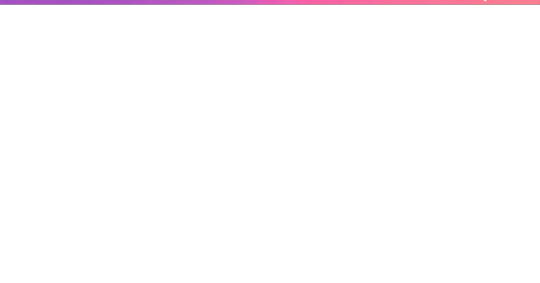
What is PHP, and Why Should One Update It? Let's first look at some basics before moving to the steps:
PHP is a programming language through which WordPress is built. All those themes, plugins, and core files, basically, run on PHP.
By virtue of being newly released, PHP versions are better and are fast and supported.
Time and again, an outdated PHP leads to slow load times, errors on your site, and the like: security vulnerabilities. Updating PHP doesn't update your tangible WordPress content; it just upgrades the software that makes it all work more efficiently. Check Your Current PHP Version First thing first, make sure you identify which PHP version your site is running currently. How to check:
Through WordPress Dashboard: From WordPress, go to the admin panel, Tools > Site Health > Info, and under the Server section, you will see your PHP version.
Via Hosting Control Panel: Most hosting providers usually display their version of PHP directly in their dashboard (cPanel, Plesk, or other custom panels). Why Updating PHP Is Vital for Your WordPress Site Still wondering why you should care? Here is what updating PHP will do for you: Better Performance:
Newer versions of PHP, such as PHP 8.2 onwards, are considerably faster. What this means is fastidious speed in loading your pages, better SEO, and happier visitors. Improved Security: Each new release fixes security holes found in older versions. Therefore, if one is running an old version, he is basically leaving his site open to known exploits. Plugin and Theme Compatibility: Since many plugin and theme developers support only the newer versions of PHP, by not upgrading, you may find some features aren't working properly. Future-Proofing: In the best experience possible, WordPress recommends using the most recent PHP version supported by your hosting provider. Back Up Your Site Before doing anything, make sure to back up your website. Sometimes, updating PHP can cause incompatibility issues with older plugins or themes, so it is wise to have a full backup so you can restore your site just in case. How to Back Up:
Do a backup using a plugin like UpdraftPlus or Duplicator, for both your files and the database.
Or, check your host service for backup options-Most hosts offer daily backups you can restore from. Test PHP Compatibility You now need to check for compatibility between your current setup—plugins, theme, custom codes—and the newer PHP version. Tools for Testing:
PHP Compatibility Checker: Plugins capacity like "PHP Compatibility Checker" from WP Engine scan your site for all potential issues really going to arise prior to your update of php.
Staging Environment: If your host does provide a staging environment, give the site a try with the new PHP version in that environment. Update PHP Version via Hosting Panel
Now, the main event: updating PHP itself. How you do this update depends on your hosting provider, but most will follow a similar process. For cPanel Users:
Log in to your cPanel dashboard.
Look for "Select PHP Version" or "MultiPHP Manager".
Select a domain you want to update.
Choose the latest PHP version available (say, PHP 8.2).
Save or apply the change. For Managed WordPress Websites: Managed hosts such as Kinsta, WP Engine, SiteGround, or Bluehost typically offer a PHP update option with a single click in their hosting dashboard. Please, refer to your hosting documentation for more information. Test Your Website Thoroughly After completing a PHP update, go ahead and check your website thoroughly:
Frontend Pages: See that everything looks as intended and loads fine.
Admin Dashboard: Go through menus, publish a post, update plugins, etc., with the system, and watch out for any errors.
Contact forms, eCommerce pages, and more: Check if vital functions still work correctly. If anything appears wrong, do not worry! Most errors after updating PHP usually arise because of outdated plugins or themes. Fixing Common Problems Here are a few simple steps in case you find yourself with a problem: White Screen of Death/500 Error:
Revert from a backup, or downgrade your PHP from the hosting panel.
Find out which plugin/theme is causing the conflict. Plugin or Theme Issues:
Ensure all plugins and themes are up-to-date.
If issues remain, then replace outdated plugins with counterparts that are currently being maintained. Keywords for Smooth PHP Update Update Everything First: Before you go on upgrading from a version, it pays to have your WordPress core, themes, and plugins updated. Use Staging: One big reason to test in a staging environment is to root out anything that might break before you push the changes to production. Reach Out to Your Host: There are times when you might not want to upgrade PHP yourself; many hosting providers will assist you with this. Reasons to Keep Your PHP Updated: By now, you realize that upgrading PHP is not simply a tick-box action but rather an enormous improvement of performance and security. Let's do a brief recap:
Speed: These are important criteria involving loading time and should result in the increasing of SEO ranking and user experience.
Security: Known security disclosures are patched so your site remains secure.
Compatibility: Ensures that your plugins and themes, If any, keep functioning well.
Peace of Mind: Having an up-to-date PHP version guarantees that your site is fundamentally sound. Take Charge of Your Site's Health! Upgrading PHP in WordPress is one of those things that might sound overly intimidating for some but is really one of the most simple changes with weighty impacts on the security and performance of your website. Ideally, performing compatibility testing on the codebase of your website, backing up the website, testing it, and updating through the hosting control panel are setting the website up for success in the long run.
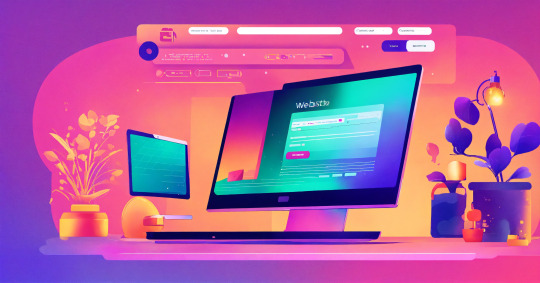
This really is the ideal time. Back up the website, do the compatibility testing, and update our PHP. Would you ever get stuck or are unsure, please ask for support from the hosting provider support team! Ready to take your website to the next level? Partner with a trusted Digital Marketing Company in Chandigarh to boost your WordPress site’s reach and drive real results!
0 notes
Text
Top 15 Features to Include in a Classified Listing Website Development

A classified website is much more than a digital bulletin board - it's a full-fledged online marketplace connecting buyers and sellers across multiple categories such as real estate, jobs, electronics, beauty, clothing, forums, and more. These platforms offer users a space to post, browse, and respond to listings, but to thrive in today’s competitive market, a classified site must be designed with intelligent, user-centric features.
This blog outlines 15 essential features that serve as the foundation for building a robust, scalable, and SEO-friendly classified website or mobile app. These features are not only helpful in improving user experience but also essential for the long-term growth and success of your platform.
The user interface (UI) must be intuitive, enabling users to navigate listings and post ads easily. A responsive design ensures that your site looks and works well across all devices, particularly on mobile phones, which generate most traffic today. Advanced search and filtering help users find what they need quickly, enhancing satisfaction and usability.
Real-time notifications keep users informed of new messages or listing activity, boosting engagement. Profile personalization gives users control over their dashboard and preferences, increasing repeat visits and trust. Secure and smooth payment integration with popular gateways like PayPal or Stripe is vital for user trust and safe transactions.
Scalability and security are core technical pillars. From SSL encryption to fraud protection and routine security updates, these measures ensure a safe and reliable platform. User management tools with defined roles help admins monitor content and prevent misuse, while automated inventory and order management reduce manual tasks for sellers, preventing errors like overselling.
Analytics and reporting tools allow administrators to track user behavior and platform performance. These insights are invaluable for optimizing features and marketing strategies. Social media integration helps users share listings and log in via platforms like Facebook and Google, broadening reach and simplifying access.
Customer support and live chat enhance user confidence by providing immediate help when needed. To improve visibility, SEO optimization through clean URLs, meta tags, and quality content ensures better search engine rankings. Loyalty programs reward users for activity, encouraging long-term engagement. Lastly, recommendation algorithms personalize listings based on user behavior, keeping users browsing longer.
In conclusion, while many platforms offer free ad posting, successful classified websites differentiate themselves with a powerful mix of features. By integrating user-friendly interfaces, strong search capabilities, secure payment systems, social tools, and personalized recommendations, developers can create a platform that is not only functional but also trusted and loved by its community. Leveraging platforms like WordPress or SocialEngine with listing plugins can streamline this process and deliver professional results quickly.
For more details, kindly visit:- Top 15 Features to Include in a Classified Listing Website Development
Mail us at [email protected] to schedule a quote and become the owner of your SocialEngine Website.
#Classified Listing Website#Listing Management Software#Classified Listing Plugin#classified website development#Classified App Development#Classified Listing site
0 notes
Text
Purchase Managemen Nulled Script 1.5.0

Boost Your Business with the Purchase Management Nulled Script Managing your procurement process doesn't have to be complicated. With the Purchase Managemen Nulled Script, you gain access to a powerful tool designed to streamline every aspect of your purchasing workflow. Whether you're a small business owner or part of a large enterprise using Perfex CRM, this script can dramatically improve your productivity, transparency, and budget control—all without breaking the bank. What is the Purchase Management Nulled Script? The Purchase Management Nulled Script is a dynamic module built exclusively for the Perfex CRM platform. It automates and simplifies the purchase management process, making it easier for businesses to handle suppliers, generate purchase orders, track inventory, and maintain clear documentation. It’s a fully integrated solution for managing the entire procurement cycle in a centralized and user-friendly environment. Technical Specifications Compatibility: Compatible with the latest versions of Perfex CRM Installation: One-click module installation Codebase: Clean, well-documented PHP code for easy customization Language Support: Fully translatable, supports multiple languages Security: GDPR-compliant, with robust access control and user role permissions Top Features and Benefits The Purchase Management Nulled Script offers a range of intelligent features crafted to empower your business operations: Vendor Management: Add, categorize, and manage vendors with ease. Purchase Orders: Generate professional purchase orders and track them in real-time. Inventory Syncing: Automatically sync your inventory levels with received purchases. Integrated Reporting: Get detailed insights with custom reports and analytics. Email Notifications: Automated notifications for PO approvals, status changes, and more. User Permissions: Set custom access levels for different team members. Who Should Use the Purchase Managemen Nulled Script? This script is ideal for: Businesses that rely on Perfex CRM for daily operations Procurement teams seeking to automate and optimize workflow Companies aiming to reduce procurement errors and delays Startups looking for an affordable yet powerful procurement tool Installation Guide Download the Purchase Management Nulled Script from our website. Access your Perfex CRM admin panel and navigate to Modules. Upload the ZIP file and click “Install.” Configure the module settings to fit your workflow. Start creating and managing purchase orders effortlessly. Why Choose the Nulled Version? When you choose to download the Purchase Management Nulled Script from our website, you gain all the premium functionalities without the hefty price tag. We believe powerful tools should be accessible to everyone. That’s why we provide high-quality nulled scripts that are tested, safe, and easy to install. If you’re looking for even more premium content, check out nulled themes for your WordPress site. FAQs Is the Purchase Management Nulled Script safe to use? Yes, the script provided on our site is fully tested, virus-free, and safe to integrate with your Perfex CRM system. Can I get updates for this script? While nulled scripts don't come with official updates, we regularly provide updated versions as they become available. Does it require any coding knowledge to use? No. The script is built for ease of use. Anyone with basic CRM experience can install and operate it effectively. Can I integrate it with other modules in Perfex CRM? Absolutely. The module is designed to work seamlessly with other Perfex CRM components for a unified experience. Get More Tools Like This If you’re on the lookout for more powerful tools to upgrade your digital toolkit, don’t miss out on Slider Revolution Nulled. It’s perfect for creating stunning visual sliders and banners for your websites. Download the Purchase Management Nulled Script Today Take control of your procurement process and elevate your business operations with the Purchase Management.
Fast, reliable, and cost-effective—this module is your one-stop solution to smarter purchasing. Download now and see the transformation in your workflow!
0 notes
Text
How To Fix the 500 Internal Server Error in WordPress (Full Guide)
Introduction
If you own or manage a WordPress website, you might have faced the dreaded 500 Internal Server Error at least once. This error is frustrating because it stops your website from loading, and it often does not tell you exactly what went wrong. You might just see a blank white page or a simple message like:
"500 Internal Server Error"
or
"The server encountered an unexpected condition that prevented it from fulfilling the request."
This error means something on your website’s server is broken, but it doesn’t say what. The good news is, this error is very common and usually easy to fix if you follow the right steps.
This guide will explain everything in simple language and help you fix this error step-by-step — whether you are new to WordPress or an experienced user. Let’s get started!
What Is the 500 Internal Server Error?
The 500 Internal Server Error is a generic server error message. It happens when your web server can’t complete your website’s request because something is wrong on the server or with your website files.
What does this error look like?
A blank white screen (sometimes called the “White Screen of Death”)
A message on the page that says "500 Internal Server Error"
A message that says “HTTP Error 500”
Your website homepage and dashboard are inaccessible
Because it is a general error, it can be caused by many different problems. This makes it hard to diagnose at first. But by checking common causes, you can find and fix the issue.
Common Causes of the 500 Internal Server Error in WordPress
Here are some of the most common reasons you might see the 500 error on your WordPress site:
Plugin or Theme Conflicts Sometimes, a WordPress plugin or theme is faulty, outdated, or incompatible with your WordPress version. This can cause server errors.
Corrupted .htaccess File The .htaccess file controls important settings for your website. If it’s broken or corrupted, it can cause the server to throw a 500 error.
Exceeding PHP Memory Limit Your website might need more server memory than allowed by default. If the PHP memory limit is too low, WordPress may crash with a 500 error.
Corrupt WordPress Core Files Sometimes, WordPress files become corrupted during updates or file transfers. This can cause errors.
Server Configuration Problems Hosting server issues or misconfigured server settings can trigger the error.
Caching Issues Problems with WordPress caching plugins or server caches may cause the site to fail loading correctly.
Incompatible Code or Customizations Custom code added to your theme or plugins might conflict and break the site.
How to Fix the 500 Internal Server Error in WordPress — Step by Step
Step 1: Backup Your Website First
Important: Before making any changes, back up your entire website. This includes your files and your database. If you have access to your WordPress dashboard, use a backup plugin like UpdraftPlus or BackupBuddy. If your dashboard is down, back up using an FTP client or your hosting file manager.
Backing up protects your data if something goes wrong during troubleshooting.
Step 2: Check for a Corrupt .htaccess File
The .htaccess file is a hidden file in your WordPress root folder. If it’s corrupted, you’ll get the 500 error.
How to fix it:
Connect to your website using an FTP client (like FileZilla) or your hosting file manager.
Locate the .htaccess file in your WordPress root folder (where wp-content and wp-admin are).
Rename it to .htaccess_backup (this disables it).
Now reload your website in your browser.
If your site loads normally, the .htaccess file was the problem.
Next:
Log into your WordPress dashboard.
Go to Settings > Permalinks.
Click Save Changes (you don’t have to change anything). This will create a fresh, new .htaccess file.
Step 3: Increase the PHP Memory Limit
If your website is running out of memory, it can crash and show a 500 error.
How to increase PHP memory:
Connect to your site with FTP.
Open the wp-config.php file in the root WordPress folder.
Add this line just before the comment that says “That’s all, stop editing!”:
phpCopy
Edit
define('WP_MEMORY_LIMIT', '256M');
Save the file and upload it back.
Reload your site. If it works now, you fixed the issue! Your site needed more memory.
Step 4: Deactivate All WordPress Plugins
Sometimes a plugin causes the error.
How to check:
Connect with FTP.
Go to /wp-content/.
Rename the plugins folder to plugins_backup. This disables all plugins at once.
Now try loading your website.
If it works, a plugin was the cause.
Rename the folder back to plugins.
Go to your WordPress admin and reactivate plugins one by one.
After activating each plugin, reload the site to find the one causing the problem.
Delete or replace the faulty plugin.
Step 5: Switch to a Default WordPress Theme
If your theme is broken or incompatible, the 500 error can appear.
How to test this:
Go to /wp-content/themes/ using FTP.
Rename your active theme’s folder (for example, add _old to the name).
WordPress will automatically use a default theme like Twenty Twenty-Four.
Reload your website.
If it works, the theme was causing the error.
Consider updating, fixing, or changing the theme.
Step 6: Re-upload Core WordPress Files
If your WordPress core files are corrupted, you can fix them by uploading fresh copies.
How to do this:
Download the latest WordPress version from wordpress.org.
Extract the zip on your computer.
Connect to your site via FTP.
Upload the /wp-admin/ and /wp-includes/ folders from the new WordPress download.
Overwrite the existing folders.
This will replace corrupted files without affecting your content or plugins.
Step 7: Check Your Server Error Logs
Server logs can help identify exactly what causes the 500 error.
Ask your hosting provider how to access error logs.
Or check logs in cPanel or your hosting control panel.
Look for lines mentioning “500 Internal Server Error” or plugin/theme errors.
If you find specific errors, it can point you to the cause.
Step 8: Contact Your Hosting Provider
If none of these steps work, the problem might be with the server.
Tell your hosting support about the issue and ask them to:
Check server error logs.
Review server settings and permissions.
Check PHP memory and limits.
Fix any server misconfigurations.
Good hosting providers will help resolve these issues quickly.
Final Tips to Prevent the 500 Internal Server Error
Keep your WordPress core, plugins, and themes updated regularly.
Avoid using poorly coded or outdated plugins/themes.
Regularly clear your WordPress cache (if using caching plugins).
Use a reliable web host with good server configuration and support.
Monitor your site’s error logs occasionally.
Backup your site regularly to avoid data loss.
Summary
The 500 Internal Server Error is one of the most common WordPress problems but also one of the easiest to fix once you know what to do.
To fix it:
Check and reset your .htaccess file.
Increase your PHP memory limit.
Disable all plugins and reactivate them one by one.
Switch to a default WordPress theme.
Re-upload fresh WordPress core files.
Review server error logs.
Contact your web host if needed.
Once fixed, stay updated and back up your site regularly to avoid future issues.
0 notes
Text
Fixing WordPress Update Issues Made Easy: A Beginner’s Guide to Smooth Website Maintenance

Keeping your WordPress website updated is one of the smartest things you can do for better security, performance, and features. But what happens when those updates don’t go as planned?
If you’ve ever seen your website freeze, crash, or show strange errors after clicking "Update," don’t worry—you’re not alone, and you don’t need to be a developer to fix it.
In this guide, we’ll explain why WordPress updates fail and share simple, beginner-friendly solutions to get your website back on track—quickly and safely.
⚠️ Common Reasons Why WordPress Updates Fail
WordPress is built on multiple moving parts—your core WordPress files, themes, and plugins. An update may fail if just one part doesn’t play nicely with the others.
Here are the top reasons why updates might not go through:
🌐 Weak or unstable internet connection
🔌 Plugin conflicts that interfere with the update
🎨 Themes that aren’t compatible with the latest WordPress version
🧠 Low server memory or execution time limits
🔒 Incorrect folder or file permissions
📁 Corrupted or incomplete update downloads
🛠️ Simple Fixes for WordPress Update Problems
✅ Step 1: Always Back Up Your Website
Before making any changes, install a backup plugin like UpdraftPlus or BackupBuddy and save a complete version of your site. This ensures that if something goes wrong, you can restore your site in minutes.
✅ Step 2: Clear Your Cache
Sometimes, the issue isn’t with the update—it’s with what your browser is showing.
Clear your browser cache (Ctrl+Shift+R or Command+Shift+R)
If you use a caching plugin (like WP Super Cache or W3 Total Cache), clear your site’s cache from the plugin dashboard
Then, try the update again.
✅ Step 3: Troubleshoot Plugin Conflicts
If an update causes your site to break, the issue might be a plugin.
Here’s how to find out:
Install the Health Check & Troubleshooting plugin.
Enable “Troubleshooting Mode”—this temporarily disables all plugins for you only.
Try running the update again.
If the update works now, reactivate your plugins one at a time. The one that breaks the update is your troublemaker.
✅ Step 4: Check Hosting Limits
Your hosting environment might be too limited for updates to complete properly.
Ask your hosting provider these questions:
Is my PHP memory limit at least 256MB?
Is my maximum execution time at least 300 seconds?
Can these settings be increased if needed?
If not, consider upgrading to a better hosting plan for smoother WordPress performance.
✅ Step 5: Perform a Manual WordPress Update
When automatic updates fail, a manual update is a reliable workaround:
Download the latest WordPress version from WordPress.org
Unzip the files on your computer
Use FTP software (like FileZilla) to access your site files
Replace the wp-admin and wp-includes folders with the new versions
Leave the wp-content folder as-is (it holds your themes and plugins)
Open your site and follow any update prompts for the database
This process ensures a clean, fresh installation—without losing content or settings.
✅ Step 6: Fix File Permissions
Improper file permissions can block updates.
Use a plugin like WP File Manager or ask your host to set:
All folders to 755
All files to 644
These settings help WordPress update safely without risking your site’s security.
✅ Step 7: Remove Stuck Maintenance Mode
If you see the message:
“Briefly unavailable for scheduled maintenance. Check back in a minute.” …your site update was interrupted and left in maintenance mode.
Here’s how to fix it:
Access your site files through FTP or your hosting file manager (like cPanel)
Go to your website’s root folder
Delete the file called .maintenance
Refresh your site—it should be back to normal
This takes less than a minute and often solves the issue instantly.
💡 When to Call in the Pros
If these solutions don’t work—or if you feel unsure about any step—don’t hesitate to get help from professionals.
Here are your options:
Contact your web hosting support
Hire a trusted WordPress expert
Reach out to a reputable company like Websenor for quick, affordable help
🎯 Final Word: Let Websenor Handle Your WordPress Maintenance
WordPress update problems are common—but they don’t have to be stressful. With some basic know-how and a methodical approach, you can often fix these issues yourself.
But if you'd rather skip the hassle, Websenor is here to help. Our team specializes in:
WordPress core and plugin updates
Website backups and security
Speed optimization and error fixes
We'll keep your website running smoothly, so you can focus on your business, not your backend.
👉 Ready to stop worrying about WordPress updates? Contact Websenor today and let us take care of everything behind the scenes.
0 notes
Text
CMS vs HTML: Understanding the Difference
Every website, at its core, relies on HTML and CSS — the fundamental building blocks of web design. However, the real question is: was the site manually coded from scratch, or was it built using a Content Management System (CMS) that streamlines the process?
Let’s break down the key differences and help you decide which approach suits your needs best.
1. Website Management
If your goal is a simple, static website with just a couple of pages and minimal updates, a pure HTML website might suffice.
However, for businesses looking to scale, maintain a blog, update content frequently, or run an online store, a CMS is the better solution. It simplifies everyday tasks — such as editing pages, adding new sections, publishing articles, or managing products — all without touching a single line of code.
2. Time to Market
CMS platforms like WordPress, Joomla, or Drupal come with pre-designed templates and plugins, allowing for rapid deployment. This drastically cuts down the time to launch, making it ideal for businesses that need to go live quickly.
That said, pre-built templates can sometimes feel generic — so some basic knowledge of HTML/CSS still helps in tailoring the design to your brand.
In contrast, HTML-only websites require everything to be built from scratch. While this gives you complete control and uniqueness, it takes longer and can be costlier, especially if you’re hiring developers.
3. Customization & Flexibility
One of the biggest advantages of a CMS is its user-friendly interface that allows for on-the-go updates. Whether it's changing text, updating images, or adding new sections — you can do it all without technical skills.
With an HTML-based site, even minor edits require diving into code and manually updating each affected file. This not only increases the workload but also the chances of errors.
4. Multi-User Collaboration
If your business has multiple stakeholders — like content writers, product managers, and administrators — a CMS offers built-in user management. You can assign roles (e.g., Editor, Contributor, Admin) with specific access levels, streamlining workflows and improving security.
HTML websites, on the other hand, do not support user roles or team collaboration natively. Everything is handled manually, often by a single developer.
5. Previews and Testing
CMS platforms provide live preview functionality, letting you see how your changes will look before publishing them. This reduces errors and enables faster iteration.
With HTML-only sites, the process is more tedious: editing code, saving the file, opening it in a browser, and manually checking each change. Troubleshooting is also more complex if something breaks.
Conclusion
At Webigg Technology, we help you choose the right approach based on your goals, resources, and future plans.
For fully customized, high-performance websites where uniqueness and performance are key, HTML development is ideal.
For quick deployment, frequent updates, team collaboration, and scalability, a CMS-based solution is your best bet.
Whether you're a startup looking for speed or an enterprise needing flexibility, our team is here to guide and build the right solution for your digital presence.
For more details on our products and services, please feel free to visit us at: Link Building Services, Google Adwords, Google Local Business, Web Analytics Service & Article Submission Services.
Please feel free to visit us at:https://webigg.com/
0 notes
Text
Powering Brands Through Website Development and Design in Bangalore – Partner with Hello Errors

In today’s fast-paced digital age, your website isn't just a digital business card—it's the heartbeat of your online identity. Especially in a tech-forward city like Bangalore, where innovation meets entrepreneurship, having a visually compelling and high-performing website is not just desirable, it's essential.
At Hello Errors, we specialize in professional website development and design in Bangalore, helping businesses—from tech startups to established enterprises—stand out in the crowded digital marketplace with pixel-perfect design and frictionless functionality.
The Importance of a Future-Ready Website in Bangalore’s Business Ecosystem
Bangalore is not only India’s Silicon Valley but also a fertile ground for startups, ecommerce ventures, SaaS companies, and creative agencies. With consumers and investors increasingly making digital-first impressions, your website plays a key role in:
📌 Building trust and credibility
📌 Attracting and converting leads
📌 Communicating your brand identity
📌 Serving as a central platform for all marketing efforts
Without a strong digital foundation, even the most promising ideas can struggle to make a lasting impact.
That’s why Hello Errors is committed to offering cutting-edge website development and design in Bangalore, tailored to meet the specific goals of our diverse clientele.
What Makes Hello Errors Different?
While there are numerous website design companies in Bangalore, Hello Errors is built around four key principles that set us apart:
1. Purpose-Driven Design Thinking
At Hello Errors, design isn't just about aesthetics—it's about solving business problems. We focus on user behavior, digital trends, and market research to craft layouts that drive action. Whether it’s increasing conversions or lowering bounce rates, our goal is aligned with yours.
2. Performance Meets Precision
Design without speed or functionality is like a car without wheels. We use high-performance frameworks, optimized code, and advanced caching to ensure your site loads fast, runs smoothly, and ranks well.
3. Mobile-First, Always
With more than 70% of users accessing websites via mobile in Bangalore, our websites are designed mobile-first—guaranteeing seamless responsiveness and fluid interactions across all devices.
4. Secure and Scalable Code Architecture
Security is a priority at Hello Errors. From SSL implementation to encrypted data handling and secure admin panels, our websites are built with scalability and protection in mind.
Tailored Services for Bangalore’s Fast-Moving Market
Our team at Hello Errors understands the unique needs of Bangalore-based businesses. Whether you're a fintech firm, ecommerce brand, edtech platform, or D2C startup, we tailor our services to your domain.
Here’s what you get with Hello Errors’ website development and design in Bangalore:
🔹 Custom Website Design & Development
No templates. No shortcuts. Just 100% original, brand-aligned design that reflects your voice and vision. We specialize in:
Corporate websites
Landing pages
Ecommerce stores
SaaS product websites
Portfolio and personal websites
🔹 Content Management Systems (CMS)
We work with WordPress, Webflow, Strapi, and headless CMS options to give you full control over your content without needing technical skills.
🔹 SEO-Optimized Development
Every site is built with SEO best practices integrated—from schema markup and mobile responsiveness to site speed and metadata optimization. That’s how you climb the Google ladder from day one.
🔹 Web Maintenance & Optimization
After launch, we provide ongoing support including bug fixes, UI tweaks, plugin updates, and performance monitoring to keep your site in peak condition.
Why Businesses Prefer Hello Errors for Website Development in Bangalore
Here’s what our clients love about working with us:
💡 Transparent Communication
You’re always in the loop. From wireframes to sprints, we keep you updated at every milestone.
🚀 Quick Turnaround Times
Need a website launched within weeks? Our agile workflow ensures rapid execution without compromising on quality.
🧠 Tech Stack Versatility
From HTML/CSS/JS to React, Vue, Next.js, Laravel, and more—we pick the right tech stack that suits your business, not the other way around.
🛠️ Post-Launch Support
We don’t just deliver and disappear. Our maintenance plans ensure that your website grows along with your business.
Real Impact: Client Snapshots
Here are some examples of how Hello Errors has helped Bangalore-based clients:
⭐ EduBridge Academy
We developed a responsive educational portal with integrated LMS features and lead forms. The result? A 70% increase in course sign-ups within the first 2 months.
⭐ ByteBasket – A Grocery Startup
Hello Errors created a visually stunning ecommerce website with advanced cart features, local delivery integration, and real-time inventory sync.
Industries We Serve in Bangalore
We’ve built digital products and websites for clients in:
🚀 Startups & SaaS
🏥 Healthcare
🛒 Ecommerce
📚 Education & Edtech
🏢 Real Estate
📈 Digital Marketing Agencies
🛠️ Manufacturing & B2B
This diverse exposure has made us fluent in building websites that speak directly to niche audiences with precision.
Ready to Level Up Your Web Presence?
Whether you're launching a new product or revamping an outdated site, Hello Errors is your trusted partner for website development and design in Bangalore.
👉 Visit https://helloerrors.in 👉 Book your FREE digital consultation 👉 Get a custom proposal that fits your budget and timeline
Let’s build a digital presence you’ll be proud of.
#WebsiteDevelopmentBangalore#HelloErrors#BangaloreWebDesign#ResponsiveWebDesign#BusinessWebsiteIndia#WebDevelopmentExperts#HelloErrorsDigital#WebDesignAgencyBangalore#StartupsInBangalore#BangaloreTechScene
0 notes
Text
Google Adsense is an advertising program developed by Google that allows website owners to earn revenue by displaying ads on their websites. Adsense uses a pay-per-click model, which means that website owners earn money every time a user clicks on an ad displayed on their website, but ad crawler errors can cause WordPress admins headaches. Adsense is a popular choice for website owners looking to monetise their traffic because it is easy to set up and use. Additionally, Adsense offers a wide range of ad formats, including text, image, and video ads, which allows website owners to display ads that [...] https://www.aiospark.com/adsense-wordpress-avoid-ad-crawler-errors/?feed_id=267&_unique_id=65cc60838ee50&utm_source=Tumblr&utm_medium=donavichi&utm_campaign=AIO_Bot #Ads #Google_Adsense #SEO #WordPress #65cc60838f05e
2 notes
·
View notes
Text
Unlocking the Power of /portal.php: A Guide to Customization for a Superior User Experience
Hey there, tech enthusiasts!
As a user, what drives you to stay and navigate on the web portal? It must be a user experience for the various services like smooth navigation, responsive design, page loading speed, error handling, accessible design, etc. A critical element of modern networks is the development of web portals, enabling organizations and businesses to create a centralized, user-friendly, and engaging platform for their target market. Do you want to take your user experience to the next level after getting tired of using generic, out-of-the-box solutions? Look no further!
If you have been assigned to make your company’s web portal more user-friendly, a well-known fact is that the real work happens in the backend—where the game of coding magic meets user expectations. In this article, we'll dive into the wonderful world of /portal.php customization, which can generate a seamless experience for the users, making your website not only functional but a powerful tool to meet your unique needs and a delight to navigate.
Let’s break down the essentials, from the basics of /portal.php to customization, user interface improvements, and best practices.
Introduction to /portal.php
What is /portal.php?
At its core, portal.php might give you the impression that it’s "just another PHP file, but in fact, it’s the main hub of user interactions on a website, whether it’s a dashboard, login page, or user portal. Portal.php is a renowned CMS (Content Management System) created by using PHP and the Smarty templating engine. It's an open-source platform that allows users to build websites, custom web portals, and intranets. A structured framework is provided by portal.php that permits developers to build sophisticated portals with simplicity. Portal.php offers a variety of functionalities that cater to various development needs by leveraging PHP’s versatility. 80% of websites today are powered by a server-side scripting language, PHP. To some extent, Facebook, WordPress, and Wikipedia they all believe in PHP.
So, what makes /portal.php so significant? Generally, it functions as a gateway for users to access custom-made data and functionalities. It's a dossier that can be customized to meet specific user needs, loads dynamic content, and interacts with databases, whether it's showing the latest transactions, messages, or personalized settings. This is a place where the magic of a great user experience (UX) commences.
Customization Options
When it comes to customizing/portal.php as per your needs, there are multiple ways to build it on your own.
Following is a list of customization preferences to consider:
Personalized User Greetings: As human nature, everyone loves to see his name on a display board, don’t you? So, start by welcoming the users with a friendly, customized greeting. In place of the bland “Welcome, User,” try something unique: “Hi mate [Username]! Here’s what’s new for you. Some programming tweaks can fetch the credentials like the user’s name or preferred nickname from the database and display it at the top. Who doesn’t like a personalized “Hello, [Name]!”? It makes you feel each login like a VIP experience.
Role-Based Access: Based on user roles, portal.php can adjust the content shown with some customization. For example, standard users see just the essentials, while admins might see more configuration tools. This assists in avoiding clutter and keeps each user’s experience significant.
Theme Customization and Layouts: Integration of JavaScript and CSS gives /porta.php a custom look and feel that could help in adjusting colors, and fonts, or even changing the whole layout based on the company branding or user preference settings.
Widget Customization: On the portal, consider widgets mini tools–a recent activity feed, a calendar, or quick links. To enhance both usability and user satisfaction, PHP, mingled with a bit of JavaScript, can allow users to customize which widgets they want to be displayed.
Interactive Elements: Adding features like collapsible menus or drag-and-drop widgets not only makes the page intuitive to use but also visually appealing. With just a few lines of PHP and JavaScript, a highly interactive experience that adapts to users' needs can be created.
Improving User Interface and Experience
Once custom features are added, it’s time to upgrade the user interface (UI) for an optimized experience. Some tips are here to take /portal.php from good to awesome.
Simplify Navigation: An easy and clean navigation bar ensures that users don’t get lost. Always ensure that the most important links can be accessed easily and for secondary options, use dropdowns or sidebars.
Responsive Design: In our mobile-driven world, it is very crucial to ensure that /portal.php is responsive. Just to ensure your portal looks awesome on both mobile and desktop, use CSS media queries or responsive frameworks like Bootstrap.
Loading Speed: Speed is the key in today’s mobile/web-driven world. No one has time to wait to get their favorite article/news because of poor loading speed. Every second matters a lot when it comes to keeping users engaged. In /portal.php optimize the PHP and SQL queries to load only what’s essential.
Accessible Design: Ensure that /portal.php is available to all users, supports screen readers, and has good color contrast. Simple changes can make a big impact like adding descriptive alt tags for images or keyboard navigable menus. For everyone, an accessible portal is not only comprehensive, but often feels more elegant and user-friendly.
Error Handling: We know that cryptic error message makes us scratch our heads. Let’s not pass this experience on to our users. Error handling by PHP can be experienced as seamless information. In place of popping up technical error codes, a display of friendly messages like, “Oops! Something went wrong. Please try again.” should be displayed. This keeps users updated and minimizes frustration when issues arise.
Examples and Best Practices
Let’s explore a few practical examples and industry best practices:
Customizing /portal.php efficiently is about a thoughtful balance between functionality and simplicity. Let’s find out a few practical examples and industry best trends for customizing /portal.php
Example 1: Dynamic Dashboard
Imagine a dashboard that is getting updated based on user activity. For example, if you have an e-commerce site, and your /portal.php page has to assist both buyers and sellers. Then based on the user’s role, a dynamic dashboard could present the details about the recent purchases for buyers, and orders for sellers. PHP and MySQL make it simpler to load appropriate data based on the user's logged-in details, keeping things methodical and intuitive.
Example 2: Notification Center
To keep users informed of updates regarding any new messages, announcements, or reminders, add a notification feature to /portal.php. A well-designed notification centre is an effective way to improve UX. The best results can be achieved by using PHP to pull notifications from the database and update them in real-time.
Example 3: Language Preferences
To serve the global audience in expanding your international businesses, offering language customization options within /portal.php is simply outstanding. Store user language preferences in the database and display content in the select language option accordingly. Providing such an option not only enriches user satisfaction but also surges accessibility for non-native speakers which ultimately shows that you care about their comfort.
Best Practices
Document Everything: Any sort of customizations should be well-documented. If multiple developers work on the same project, write comments in your code and keep a change log. This ensures continuity and eases your team's headaches down the road especially when debugging.
Modular Code: Rather than putting everything in one PHP file, break your code into reusable and smaller components. It makes maintenance simpler and assists your code stay organized.
Test Across Devices: Post customization of/portal.php, it needs to be tested on various devices and browsers to check consistency. It’s essentially required because what looks great on a desktop might not work on a mobile.
Regularly Update and Optimize: As technology evolves frequently and new updates do come, so your portal needs to be updated accordingly. To continually refine the user experience, optimize PHP code regularly, seek user feedback on /portal.php, and update frameworks if you use any.
Conclusion:
In the end, /portal.php is more than a folder—it’s a crucial part of your user’s journey guiding them to the information and features they need utmost. Your website’s user experience can be elevated from “good enough” to “unforgettable” by customizing it attentively. You have the tools to create a responsive, dynamic, and engaging portal that keeps users coming back with PHP’s flexibility.
So, think of /portal.php as your canvas the next time you’re working on your portal’s backend. Roll up your sleeves, paint it with custom features, polish it with a great UI, and watch as user satisfaction rises.
Happy coding!
#artificial intelligence#sovereign ai#coding#devlog#html#linux#economy#entrepreneur#gamedev#indiedev
0 notes
Text
PHP vs. Other Web Development Technologies: Which One is Right for You?

When it comes to web development, choosing the right technology stack is crucial for building an efficient, scalable, and maintainable application. PHP, one of the most popular server-side scripting languages, has been a staple of web development for many years. However, with the rise of other modern web development technologies, such as JavaScript frameworks (Node.js, React, Angular), Python (Django, Flask), Ruby on Rails, and others, businesses are often faced with the question: Which technology is right for my project?
This is where PHP Web Development Companies come into the picture, as they continue to offer powerful and cost-effective solutions based on PHP. However, to make an informed decision, it's essential to understand the differences, strengths, and limitations of PHP compared to other technologies.
1. What is PHP and Why Has it Been So Popular?
PHP (Hypertext Preprocessor) is an open-source, server-side scripting language designed for web development but also used as a general-purpose programming language. It was created in 1993 by Rasmus Lerdorf and has since become a key player in web development, powering well-known platforms such as WordPress, Facebook, and Wikipedia.
One of the main reasons PHP has remained so popular for web development is its simplicity, speed, and ease of use. PHP seamlessly integrates with databases like MySQL, and it’s widely supported by hosting platforms. Additionally, its large and active community has contributed to an extensive collection of frameworks and tools, such as Laravel, Symfony, and CodeIgniter, which help developers build scalable applications more efficiently.
For businesses, this means that PHP Web Development Companies can often provide affordable, reliable, and fast solutions that can be scaled as needed.
2. JavaScript and Node.js: The Front-End and Back-End Powerhouse
JavaScript is often the first alternative that comes to mind when considering other web development technologies. JavaScript, along with its associated frameworks and runtime environments like Node.js, has transformed web development. While JavaScript was traditionally a client-side scripting language, with the advent of Node.js, it has expanded to the back-end as well.
Node.js allows developers to write both client-side and server-side code using JavaScript, providing a unified experience across the entire stack. This eliminates the need to switch between different programming languages, which can streamline development and reduce errors.
The asynchronous, non-blocking nature of Node.js makes it an excellent choice for building highly scalable and performant applications, especially for real-time applications such as chat systems or online games. Moreover, it’s especially favored in mobile app development, with frameworks like React Native enabling developers to create cross-platform mobile applications.
However, while Node.js excels in scalability and speed for specific use cases, it may not be the best fit for all projects. For instance, PHP is still often preferred for content-heavy websites like blogs and news portals, where dynamic content rendering is crucial.
3. Python (Django and Flask): Simplicity Meets Flexibility
Python is known for its simplicity and readability, which has made it an attractive choice for both beginner and experienced developers. Python frameworks like Django and Flask are designed to streamline web development, providing powerful tools and libraries that allow developers to build robust web applications quickly.
Django is a high-level web framework that follows the "batteries-included" philosophy, providing a comprehensive set of features out of the box, such as authentication, form handling, and an admin panel. It’s an excellent choice for larger, database-driven websites and applications that require quick deployment and maintainability. Flask, on the other hand, is a micro-framework that is lighter and more flexible, making it ideal for smaller projects or APIs where minimalism and customization are essential.
Python’s performance may not be as fast as PHP or Node.js for high-traffic websites, but its versatility and ease of use make it a strong contender for projects focused on machine learning, data analytics, or artificial intelligence.
4. Ruby on Rails: Convention Over Configuration
Ruby on Rails, or simply Rails, is another powerful web development framework that prioritizes simplicity and convention. Rails emphasizes the importance of “convention over configuration,” meaning that it provides sensible defaults and reduces the amount of code developers need to write to get an application up and running.
Rails is best suited for building web applications quickly, making it a popular choice for startups that need to get their products to market fast. Its built-in features, such as integrated testing tools and a focus on agile development, help teams maintain productivity and iterate on their projects efficiently. However, Ruby on Rails tends to have slower runtime performance compared to PHP or Node.js, making it less ideal for applications that require extremely high performance.
5. Which Technology Should You Choose?
Choosing between PHP and other web development technologies depends on several factors:
Project Type: PHP is still widely regarded as the go-to language for content-heavy websites, such as blogs, e-commerce stores, and content management systems. If you're building a platform like WordPress or Joomla, PHP might be the most practical choice. On the other hand, if you're building a real-time application, like a chat app or gaming platform, technologies like Node.js might be a better fit.
Team Expertise: The expertise of your development team is crucial. If your developers are experienced with PHP or a particular framework, it may be more efficient and cost-effective to stick with that technology. Alternatively, if your team is familiar with JavaScript and the wider Node.js ecosystem, it may be easier to use that for both the front-end and back-end.
Scalability: If you anticipate rapid growth or large-scale traffic, you’ll need to ensure that the technology you choose can handle the load. While PHP can certainly scale, other technologies like Node.js are specifically designed with scalability in mind and might be better suited for large, high-traffic applications.
Time to Market: If you need to get your product up and running quickly, frameworks like Ruby on Rails or Django might be the fastest to implement. They both provide many built-in features, allowing your team to focus more on the unique aspects of your application rather than reinventing the wheel.
If you're interested in exploring the benefits of PHP development services for your business, we encourage you to book an appointment with our team of experts. Book an Appointment 6. Final Thoughts: PHP Development Companies or Something Else?
In conclusion, PHP remains a strong contender for web development, particularly for content-heavy and database-driven applications. However, as web development technologies continue to evolve, it’s essential to weigh the advantages and disadvantages of PHP against other options like Node.js, Python, and Ruby on Rails.
When working with the right development team, whether it’s PHP development companies or teams specializing in other technologies, you can be assured of building a robust, efficient, and scalable web application. By considering factors like the nature of your project, your team’s expertise, and your long-term goals, you can make the best choice for your business.
0 notes
Text
WooCommerce Slack nulled plugin 1.6.0

Boost Your Store Communication with the WooCommerce Slack nulled plugin In the fast-paced world of eCommerce, staying instantly connected to your team can make a huge difference. The WooCommerce Slack nulled plugin is your ultimate solution for real-time updates, seamless workflow integration, and smooth team collaboration—all within the familiar Slack environment. And the best part? You can download it for free right here, ensuring you never miss an important update again. What is the WooCommerce Slack Nulled Plugin? The WooCommerce Slack nulled plugin is a powerful integration tool that connects your WooCommerce store directly to your Slack channels. Whether it's order notifications, product stock alerts, or customer activity, this plugin ensures your team is always in the loop. Designed for flexibility and ease of use, it supports a wide range of Slack actions to help store owners manage their operations more efficiently. Key Technical Specifications Compatibility: WooCommerce 6.x and above Slack Integration: Customizable Slack channel support Notification Triggers: New orders, low stock, failed orders, and customer reviews Custom Webhooks: Easily add new channels and notification types Multisite Support: Fully compatible with WordPress multisite setups Powerful Features & Business Benefits From small businesses to large-scale online stores, the WooCommerce Slack nulled plugin offers a wide array of features designed to streamline communication and boost efficiency: ✔ Real-Time Order Notifications Receive instant updates every time an order is placed, refunded, or marked complete. Your team stays updated and proactive—no need to manually check order statuses. ✔ Team Collaboration Enhanced Assign team members to respond to alerts and collaborate effectively through Slack, reducing the chances of missed updates or customer dissatisfaction. ✔ Customizable Alerts Define the specific events you want to track and where they should be posted in Slack. This allows precise communication flow without cluttering your Slack workspace. ✔ Improved Workflow Automation Automate repetitive tasks and save valuable time. With webhooks and built-in triggers, this plugin enhances operational speed and reduces manual errors. Real-World Use Cases Imagine managing a high-traffic WooCommerce store with hundreds of daily orders. With the WooCommerce Slack nulled plugin, your customer service team gets notified the moment an issue arises. Your warehouse receives stock alerts before products run out. Your admin team sees failed orders in real time. All without logging into your dashboard repeatedly. Quick Installation Guide Download the WooCommerce Slack nulled plugin from our website. Go to your WordPress Dashboard > Plugins > Add New. Upload the plugin ZIP file and click “Install Now.” Once installed, activate the plugin. Navigate to WooCommerce > Slack settings to configure your channels and notifications. It’s that easy! You’ll be connected to Slack in minutes, with a customized setup tailored to your store’s needs. Frequently Asked Questions Is the WooCommerce Slack nulled plugin safe to use? Yes. All files are thoroughly scanned and tested to ensure safety and functionality. Our platform is dedicated to offering high-quality, secure plugins. Can I use multiple Slack channels? Absolutely. The plugin supports sending different notifications to different Slack channels based on event type or store activity. Does it work with other WooCommerce extensions? Yes. The plugin is designed to integrate smoothly with most major WooCommerce extensions without conflict. Why Download from Us? Our mission is to provide premium WordPress tools without the premium price tag. That’s why we offer 100% working and safe nulled plugins like the WooCommerce Slack plugin, ensuring your store can grow without limits. Looking to power up your WooCommerce store even more? Check out the best-performing flatsome NULLED theme to complement your Slack integration with a stunning storefront.
Download the WooCommerce Slack today and experience eCommerce like never before—smarter, faster, and more connected.
0 notes
Text
WooCommerce Dynamic Shipping Cost Calculator
Introduction
Running a WooCommerce store means dealing with various challenges, and one of the most significant ones is calculating accurate shipping costs. Customers expect transparency and fair pricing, which makes a WooCommerce Dynamic Shipping Cost Calculator an essential tool for your store.
With plugins like Calculate Prices Based on Distance for WooCommerce, you can automate the process and offer dynamic shipping rates based on location, distance, weight, and other variables.
In this guide, we will explore how a WooCommerce Dynamic Shipping Cost Calculator can improve your store’s efficiency, increase conversions, and enhance customer satisfaction.
What is a WooCommerce Dynamic Shipping Cost Calculator?
A WooCommerce Dynamic Shipping Cost Calculator is a tool that automatically determines shipping fees based on predefined rules. Unlike flat-rate shipping, which applies a fixed charge, dynamic shipping considers factors like:
Distance from the warehouse or supplier
Product weight and dimensions
Delivery speed and service type
By integrating a dynamic shipping cost calculator, you ensure that customers get the most accurate shipping rates, preventing overcharging or undercharging.
Why Use a WooCommerce Dynamic Shipping Cost Calculator?
Here are some key benefits of using a WooCommerce Dynamic Shipping Cost Calculator:
1. More Accurate Shipping Costs
Instead of flat rates, the system calculates real-time shipping costs, ensuring customers pay exactly what they should.
2. Improved Customer Experience
Unexpected shipping costs are a major reason for cart abandonment. Dynamic calculations provide transparency, reducing unpleasant surprises at checkout.
3. Increased Sales and Conversions
Customers appreciate fair pricing. Providing precise shipping rates makes them more likely to complete their purchase.
4. Supports Different Shipping Models
Whether you offer local delivery, same-day shipping, or international shipping, a WooCommerce Dynamic Shipping Cost Calculator can adapt accordingly.
5. Saves Time and Reduces Errors
Manually calculating shipping costs can be tedious and prone to mistakes. Automating this process improves efficiency and accuracy.
How to Set Up a WooCommerce Dynamic Shipping Cost Calculator
Setting up a WooCommerce Dynamic Shipping Cost Calculator requires installing a dedicated plugin. One of the best plugins for this purpose is Calculate Prices Based on Distance for WooCommerce.
Follow these steps to set it up:
Step 1: Install and Activate the Plugin
Log in to your WordPress admin panel.
Navigate to Plugins > Add New.
Search for "Calculate Prices Based on Distance for WooCommerce".
Click Install Now, then Activate.
Step 2: Configure the Settings
Once activated, go to WooCommerce > Settings > Shipping and find the new dynamic shipping cost settings. Configure:
Base shipping rates
Distance-based pricing rules
Weight and dimension considerations
Carrier options (if integrating with shipping services)
Step 3: Test Your Shipping CalculatorTo avoid incorrect charges, test different addresses and product variations before making it live.
Best WooCommerce Plugins for Dynamic Shipping Calculation
Apart from Calculate Prices Based on Distance for WooCommerce, here are some other excellent plugins:
1. Table Rate Shipping for WooCommerce
Allows you to set flexible shipping rules based on weight, destination, and cart value.
2. WooCommerce Advanced Shipping
Provides a powerful way to create customized shipping rules and conditions.
3. WooCommerce Distance Rate Shipping
Calculates shipping based on customer location, ideal for local deliveries.
4. FedEx, UPS, USPS Shipping Plugin
Offers real-time carrier rates and label printing directly from your WooCommerce dashboard.
Optimizing Your WooCommerce Store with Dynamic Shipping
To get the most out of your WooCommerce Dynamic Shipping Cost Calculator, consider these optimization tips:
1. Offer Free or Discounted Shipping Based on Distance
Encourage local customers to shop by providing free shipping within a certain radius.
2. Use Live Carrier Rates for Accuracy
If you use services like FedEx, UPS, or USPS, integrate real-time shipping rates to ensure precision.
3. Combine Shipping Discounts with Promotions
Promote offers such as “Spend $100 and get free shipping within 50 miles” to boost sales.
4. Optimize Checkout for Transparency
Ensure customers see shipping costs before checkout to prevent cart abandonment.
Common Issues and How to Fix Them
1. Incorrect Shipping Cost Calculation
Check if your distance rates and weight/dimension rules are set up correctly.
2. Slow Loading Checkout Page
Optimize your website speed and ensure the plugin isn't conflicting with other WooCommerce extensions.
3. Customers See Higher Shipping Rates Than Expected
Review your pricing rules and compare with real-world carrier costs.
4. Plugin Compatibility Issues
Ensure your WooCommerce and WordPress versions are up to date and compatible with the plugin.
Conclusion
A WooCommerce Dynamic Shipping Cost Calculator is a game-changer for any online store looking to offer fair, accurate, and transparent shipping rates. By integrating a plugin like Calculate Prices Based on Distance for WooCommerce, you can automate shipping calculations, improve customer satisfaction, and boost conversions.
Start using a WooCommerce Dynamic Shipping Cost Calculator today and watch your store’s efficiency and sales grow!
#woocommerce price calculation by delivery distance#woocommerce per km delivery charge setup#woocommerce real-time distance-based shipping cost#woocommerce dynamic shipping cost calculator#distance-based delivery fee woocommerce#woocommerce per kilometer shipping rate
0 notes